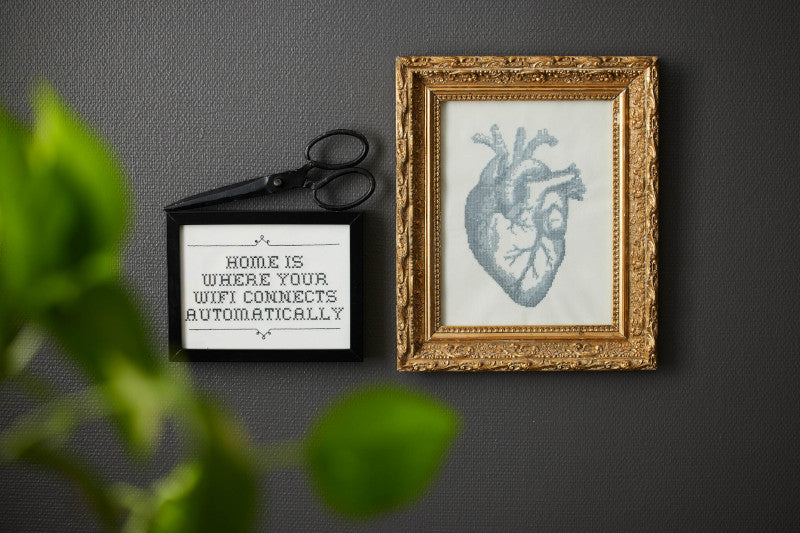
Cross Stitch Creation Tool
CREATIVATE Education
June 12, 2025
Cross Stitch, Design attractive cross stitch embroideries.
- Create traditional, high-quality cross stitch designs
- Use the wizard to load an image and automatically create a cross stitch design
- Load a pre-made cross stitch chart into the background
- Click in the grid squares to place crosses, draw outlines with backstitch, and add French knots
- Design your own cross stitch using shapes, text, fill patterns and the multiply feature
|
Start a New Project
|
|
|
Open the Cross Stitcher Tool
|
|
|
Choose Your Design Type
|
 |
|
Set Stitch Size and Design Area
|
|
|
Set Thread Properties
|
|
|
Start Adding Stitches
|
 |
|
Add Your Design
|
|
|
Send to Your Machine or Save
|

|
|
Export in Different Formats (Optional)
|
|
|
Print a Template (Optional)
|
|








